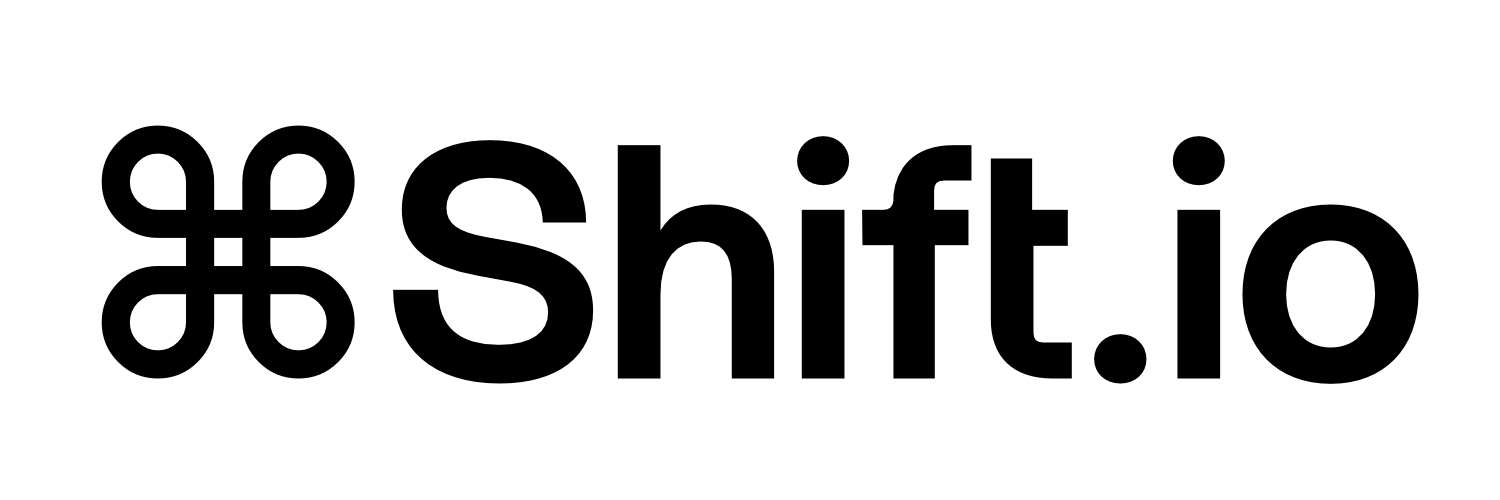iPhone WiFi Privacy Warning: Complete Fix Guide
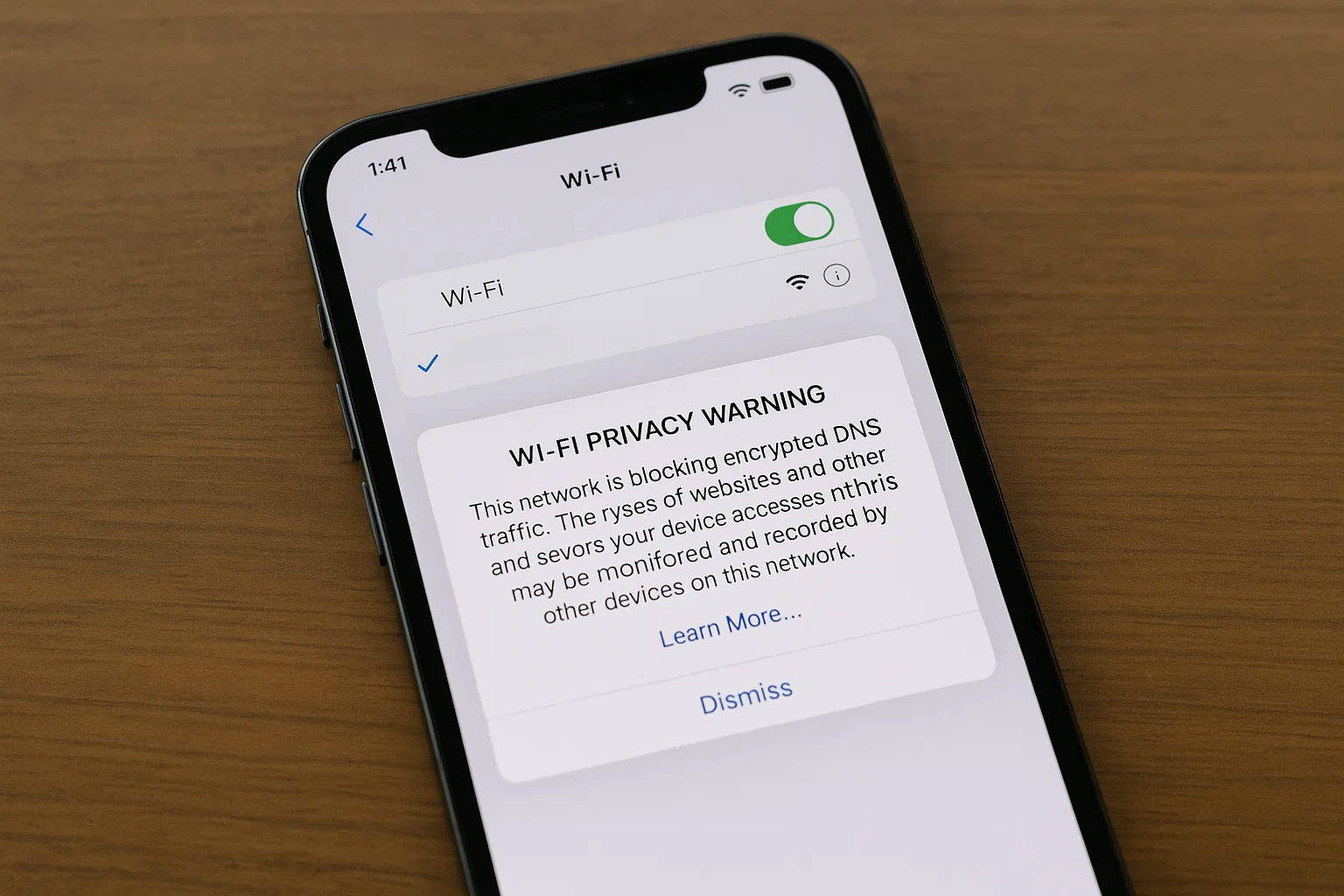
When your iPhone displays a "Privacy Warning" under your WiFi network name, it's alerting you to a potential security vulnerability. This warning appears when your network uses weaker security protocols that could compromise your data privacy.
Understanding why this happens and how to resolve it protects your business data and ensures optimal network performance across your Apple devices.
What Does Privacy Warning WiFi Mean?
The privacy warning wifi notification indicates your iPhone has detected one of several security concerns:
- Your router uses outdated encryption like WEP or WPA instead of the more secure WPA2 or WPA3 standards. These older protocols can be easily compromised by attackers.
- Routers running old firmware often lack current security patches, creating vulnerabilities that trigger iOS privacy alerts.
- Some business networks with aggressive content filtering can trigger false privacy warnings when iPhone security checks are blocked.
Why Does My WiFi Say Privacy Warning?
Several specific configurations commonly cause iPhone privacy warnings:
- Most privacy warnings stem from routers configured with WPA or mixed WPA/WPA2 security. iPhones recommend WPA2 Personal (AES) or WPA3 as minimum security standards.
- Hidden networks (where SSID broadcasting is disabled) sometimes trigger privacy warnings as iOS treats non-broadcast networks as potentially suspicious.
- Poorly configured guest networks often use reduced security settings that trigger warnings on business devices.
- Many ISP-provided routers ship with default settings that don't meet current iOS security standards
How to Fix Privacy Warning on WiFi
For Individual Device Management
iPhone and iPad (iOS/iPadOS)
- Enable Private WiFi Address (First Try)
- Forget and Reconnect Network
Mac (macOS)
- Check Private WiFi Address
- Forget Network on Mac
Apple Watch
- Apple Watch automatically inherits WiFi settings from your paired iPhone. If iPhone privacy warning is resolved, Watch connectivity should follow automatically.
- If problems persist, go to Settings > General > Reset > Reset Network Settings. This clears all WiFi passwords and cellular settings, requiring fresh configuration.
- Sometimes needed for business networks: Settings > WiFi > tap network name > toggle off "Private WiFi Address." However, this reduces privacy protection.
- Ensure you're running the latest iOS version, as Apple regularly updates security protocols and compatibility with business networking equipment.
For Business Network Administrators
- Access your router's admin panel and change the security type to WPA2 Personal (AES) or WPA3. Avoid WPA/WPA2 mixed modes which often trigger warnings.
- Set a complex network password with at least 12 characters including numbers, letters, and symbols. This ensures the security protocol functions properly.
- Check your router manufacturer's website for firmware updates. Newer firmware often resolves compatibility issues with iOS security requirements.
- Use reliable DNS servers like Cloudflare (1.1.1.1) or Google (8.8.8.8) rather than ISP defaults, which can sometimes interfere with iOS security checks.
What Is Privacy Warning on WiFi Networks?
Privacy warnings serve as Apple's proactive security feature, alerting users when network configurations don't meet current security standards. This system protects business data by:
- The warning system detects networks using compromised or outdated security protocols before sensitive data transmission occurs.
- By alerting users to insecure networks, iOS helps prevent business communications from being intercepted by unauthorised parties.
- For businesses with regulatory requirements, privacy warnings help maintain data protection compliance by flagging non-compliant network access.
- Regular warnings encourage organisations to maintain proper network security configurations across their infrastructure.
How to Get Rid of Privacy Warning on WiFi
Permanent Solutions for Business Networks
- Deploy WPA2 Enterprise or WPA3 Enterprise with certificate-based authentication for maximum security and compatibility with iOS devices.
- Conduct quarterly reviews of network security settings to ensure configurations remain compatible with evolving iOS security requirements.
- Use enterprise networking solutions that automatically maintain security protocols and firmware updates across multiple access points.
- Educate employees about network security best practices and when privacy warnings indicate legitimate security concerns.
Quick Fixes for Immediate Issues
- Sometimes a simple router restart resolves temporary configuration conflicts causing privacy warnings.
- Other wireless devices or competing networks can sometimes interfere with security protocol handshakes, causing false warnings.
- Ensure you're connecting with the correct network password, as authentication failures can trigger security warnings.
- For business networks, report persistent privacy warnings to IT support, as they may indicate broader security configuration issues.
Why Is There a Privacy Warning on My WiFi iPhone?
iPhone privacy warnings result from Apple's commitment to user security and data protection. The system evaluates several factors:
- iOS continuously monitors connected networks for security protocol strength and configuration compliance.
- The system verifies that data encryption meets current security standards and alerts users when it doesn't.
- Unusual network behaviour patterns can trigger warnings, particularly on public or poorly configured business networks.
- Enterprise networks with invalid or expired security certificates will trigger privacy warnings until certificates are renewed.
Professional Network Security Management
- For businesses experiencing persistent WiFi privacy warnings across multiple devices, professional network management often provides the most effective solution.
- Professional assessment identifies all network vulnerabilities and provides prioritised remediation plans tailored to your business requirements.
- Properly designed business networks eliminate privacy warnings while providing secure, high-performance connectivity for all Apple devices.
- Professional network management ensures your infrastructure remains secure and compatible with evolving Apple security requirements.
- Comprehensive user education reduces security-related productivity disruptions and ensures consistent security practices across your organisation.
When to Seek Professional Apple IT Support
Consider professional assistance when:
- Professional Apple infrastructure specialists understand the complexities of business network security and can implement solutions that eliminate privacy warnings while maintaining optimal performance and security.
Ready to eliminate WiFi privacy warnings and secure your Apple infrastructure? Contact CmdShift for comprehensive Apple network security assessment and professional infrastructure management tailored to your business requirements.